Some times we need numbers in both numerical format and in words. Here I am going to explain how to use VBA module to convert Number to Words in Microsoft Word.
If you are looking for a method to use in MS - Excel, please check my earlier blog post : Convert Currency in Number to Words (Indian Rupees) - MS Excel
Step 1: Enable Developer Tab In MS Word
If you can't see the developer tab as like in the below picture, Go to File -> Options -> Customize Ribbon -> Check on 'Devloper' under Main Tabs heading, Developer menu enabling process is explained here.

Step 2: Add the Module Code
Click on the Visual Basic option in the Developer Ribbon. Right click on the 'Project' title and Insert -> Module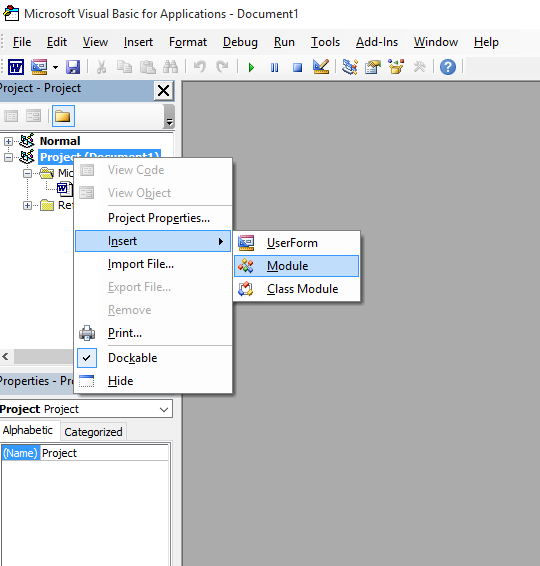
Copy and paste the below code in code window of the Module1.
Version 2 adds 'and' before 1st, 10th, 100th and decimal place
' For more info visit www.livetolearn.in
Sub ConvertCurrencyToEnglish()
MyNumber = Val(Selection.Text)
Dim Temp
Dim Rupees, Paise
Dim DecimalPlace, Count
ReDim Place(9) As String
Place(2) = " Thousand "
Place(3) = " lakh "
Place(4) = " Crore "
' Convert MyNumber to a string, trimming extra spaces.
MyNumber = Trim(Str(MyNumber))
' Find decimal place.
DecimalPlace = InStr(MyNumber, ".")
' If we find decimal place...
If DecimalPlace > 0 Then
' Convert Paise
Temp = Left(Mid(MyNumber, DecimalPlace + 1) & "00", 2)
' Hi! Note the above line Mid function it gives right portion
' after the decimal point
'if only . and no numbers such as 789. accures, mid returns nothing
' to avoid error we added 00
' Left function gives only left portion of the string with specified places here 2
Paise = ConvertTens(Temp)
' Strip off paise from remainder to convert.
MyNumber = Trim(Left(MyNumber, DecimalPlace - 1))
End If
Count = 1
If MyNumber > "" Then
' Convert last 3 digits of MyNumber to Indian Rupees.
Temp = ConvertHundreds(Right(MyNumber, 3), Paise, MyNumber)
If Temp > "" Then Rupees = Temp & Place(Count) & Rupees
If Len(MyNumber) > 3 Then
' Remove last 3 converted digits from MyNumber.
MyNumber = Left(MyNumber, Len(MyNumber) - 3)
Else
MyNumber = ""
End If
End If
' convert last two digits to of mynumber
Count = 2
Do While MyNumber > ""
Temp = ConvertTens(Right("0" & MyNumber, 2))
If Temp > "" Then Rupees = Temp & Place(Count) & Rupees
If Len(MyNumber) > 2 Then
' Remove last 2 converted digits from MyNumber.
MyNumber = Left(MyNumber, Len(MyNumber) - 2)
Else
MyNumber = ""
End If
Count = Count + 1
Loop
' Clean up rupees.
Select Case Rupees
Case ""
Rupees = ""
Case "One"
Rupees = "Rupee One"
Case Else
Rupees = "Rupees " & Rupees
End Select
' Clean up paise.
Select Case Paise
Case ""
Paise = ""
Case "One"
Paise = "One Paise"
Case Else
Paise = Paise & " Paise"
End Select
If Rupees = "" Then
Result = Paise & " Only"
ElseIf Paise = "" Then
Result = Rupees & " Only"
Else
Result = Rupees & " and " & Paise & " Only"
End If
Selection.Text = Result
End Sub
Private Function ConvertDigit(ByVal MyDigit)
Select Case Val(MyDigit)
Case 1: ConvertDigit = "One"
Case 2: ConvertDigit = "Two"
Case 3: ConvertDigit = "Three"
Case 4: ConvertDigit = "Four"
Case 5: ConvertDigit = "Five"
Case 6: ConvertDigit = "Six"
Case 7: ConvertDigit = "Seven"
Case 8: ConvertDigit = "Eight"
Case 9: ConvertDigit = "Nine"
Case Else: ConvertDigit = ""
End Select
End Function
Private Function ConvertHundreds(ByVal MyNumber, ByVal Paise, ByVal OriginalNumber)
Dim Result As String
Result10or1 = ""
Result100 = ""
' Exit if there is nothing to convert.
If Val(MyNumber) = 0 Then Exit Function
' Append leading zeros to number.
MyNumber = Right("000" & MyNumber, 3)
' Do we have a hundreds place digit to convert?
If Left(MyNumber, 1) > "0" Then
Result100 = ConvertDigit(Left(MyNumber, 1)) & " Hundred "
End If
' Do we have a tens place digit to convert?
If Mid(MyNumber, 2, 1) > "0" Then
Result10or1 = ConvertTens(Mid(MyNumber, 2))
Else
' If not, then convert the ones place digit.
Result10or1 = ConvertDigit(Mid(MyNumber, 3))
End If
' if 1st & 10th places are zero, place 'and' before hundreds
' else place before 10th place
'if paise not exists add 100
If (Paise > "") Then
Result = Result100 + Result10or1
Else
If (Result100 > "") Then
If (Result10or1 > "") Then
Result = Result100 + "and " + Result10or1
Else
If (Len(OriginalNumber) > 3) Then
Result = "and " + Result100
Else
Result = Result100
End If
End If
Else
If (Result10or1 > "") Then
If (Len(OriginalNumber) > 2) Then
Result = "and " + Result10or1
Else
Result = Result10or1
End If
End If
End If
End If
ConvertHundreds = Trim(Result)
End Function
Private Function ConvertTens(ByVal MyTens)
Dim Result As String
' Is value between 10 and 19?
If Val(Left(MyTens, 1)) = 1 Then
Select Case Val(MyTens)
Case 10: Result = "Ten"
Case 11: Result = "Eleven"
Case 12: Result = "Twelve"
Case 13: Result = "Thirteen"
Case 14: Result = "Fourteen"
Case 15: Result = "Fifteen"
Case 16: Result = "Sixteen"
Case 17: Result = "Seventeen"
Case 18: Result = "Eighteen"
Case 19: Result = "Nineteen"
Case Else
End Select
Else
' .. otherwise it's between 20 and 99.
Select Case Val(Left(MyTens, 1))
Case 2: Result = "Twenty "
Case 3: Result = "Thirty "
Case 4: Result = "Forty "
Case 5: Result = "Fifty "
Case 6: Result = "Sixty "
Case 7: Result = "Seventy "
Case 8: Result = "Eighty "
Case 9: Result = "Ninety "
Case Else
End Select
' Convert ones place digit.
Result = Result & ConvertDigit(Right(MyTens, 1))
End If
ConvertTens = Trim(Result)
End Function
Version 1 adds 'and' only before decimal place (paise)
' For more info visit www.livetolearn.in
Sub ConvertCurrencyToEnglish()
MyNumber = Val(Selection.Text)
Dim Temp
Dim Rupees, Paise
Dim DecimalPlace, Count
ReDim Place(9) As String
Place(2) = " Thousand "
Place(3) = " lakh "
Place(4) = " Crore "
' Convert MyNumber to a string, trimming extra spaces.
MyNumber = Trim(Str(MyNumber))
' Find decimal place.
DecimalPlace = InStr(MyNumber, ".")
' If we find decimal place...
If DecimalPlace > 0 Then
' Convert Paise
Temp = Left(Mid(MyNumber, DecimalPlace + 1) & "00", 2)
' Hi! Note the above line Mid function it gives right portion
' after the decimal point
'if only . and no numbers such as 789. accures, mid returns nothing
' to avoid error we added 00
' Left function gives only left portion of the string with specified places here 2
Paise = ConvertTens(Temp)
' Strip off paise from remainder to convert.
MyNumber = Trim(Left(MyNumber, DecimalPlace - 1))
End If
Count = 1
If MyNumber > "" Then
' Convert last 3 digits of MyNumber to Indian Rupees.
Temp = ConvertHundreds(Right(MyNumber, 3))
If Temp > "" Then Rupees = Temp & Place(Count) & Rupees
If Len(MyNumber) > 3 Then
' Remove last 3 converted digits from MyNumber.
MyNumber = Left(MyNumber, Len(MyNumber) - 3)
Else
MyNumber = ""
End If
End If
' convert last two digits to of mynumber
Count = 2
Do While MyNumber > ""
Temp = ConvertTens(Right("0" & MyNumber, 2))
If Temp > "" Then Rupees = Temp & Place(Count) & Rupees
If Len(MyNumber) > 2 Then
' Remove last 2 converted digits from MyNumber.
MyNumber = Left(MyNumber, Len(MyNumber) - 2)
Else
MyNumber = ""
End If
Count = Count + 1
Loop
' Clean up rupees.
Select Case Rupees
Case ""
Rupees = ""
Case "One"
Rupees = "One Rupee"
Case Else
Rupees = Rupees & " Rupees"
End Select
' Clean up paise.
Select Case Paise
Case ""
Paise = ""
Case "One"
Paise = "One Paise"
Case Else
Paise = Paise & " Paise"
End Select
If Rupees = "" Then
Result = Paise
ElseIf Paise = "" Then
Result = Rupees
Else
Result = Rupees & " and " & Paise
End If
Selection.Text = Result
End Sub
Private Function ConvertDigit(ByVal MyDigit)
Select Case Val(MyDigit)
Case 1: ConvertDigit = "One"
Case 2: ConvertDigit = "Two"
Case 3: ConvertDigit = "Three"
Case 4: ConvertDigit = "Four"
Case 5: ConvertDigit = "Five"
Case 6: ConvertDigit = "Six"
Case 7: ConvertDigit = "Seven"
Case 8: ConvertDigit = "Eight"
Case 9: ConvertDigit = "Nine"
Case Else: ConvertDigit = ""
End Select
End Function
Private Function ConvertHundreds(ByVal MyNumber)
Dim Result As String
' Exit if there is nothing to convert.
If Val(MyNumber) = 0 Then Exit Function
' Append leading zeros to number.
MyNumber = Right("000" & MyNumber, 3)
' Do we have a hundreds place digit to convert?
If Left(MyNumber, 1) > "0" Then
Result = ConvertDigit(Left(MyNumber, 1)) & " Hundred "
End If
' Do we have a tens place digit to convert?
If Mid(MyNumber, 2, 1) > "0" Then
Result = Result & ConvertTens(Mid(MyNumber, 2))
Else
' If not, then convert the ones place digit.
Result = Result & ConvertDigit(Mid(MyNumber, 3))
End If
ConvertHundreds = Trim(Result)
End Function
Private Function ConvertTens(ByVal MyTens)
Dim Result As String
' Is value between 10 and 19?
If Val(Left(MyTens, 1)) = 1 Then
Select Case Val(MyTens)
Case 10: Result = "Ten"
Case 11: Result = "Eleven"
Case 12: Result = "Twelve"
Case 13: Result = "Thirteen"
Case 14: Result = "Fourteen"
Case 15: Result = "Fifteen"
Case 16: Result = "Sixteen"
Case 17: Result = "Seventeen"
Case 18: Result = "Eighteen"
Case 19: Result = "Nineteen"
Case Else
End Select
Else
' .. otherwise it's between 20 and 99.
Select Case Val(Left(MyTens, 1))
Case 2: Result = "Twenty "
Case 3: Result = "Thirty "
Case 4: Result = "Forty "
Case 5: Result = "Fifty "
Case 6: Result = "Sixty "
Case 7: Result = "Seventy "
Case 8: Result = "Eighty "
Case 9: Result = "Ninety "
Case Else
End Select
' Convert ones place digit.
Result = Result & ConvertDigit(Right(MyTens, 1))
End If
ConvertTens = Result
End Function
You can also rename the project title (Right click on the 'Project' title, Project Properties, provide a name you wish. For example 'MyWordTools')
Step 3: Create a shortcut button to run the Macro
Click on the customize quick access button in MS Word Window top bar and chose 'More Commands' option
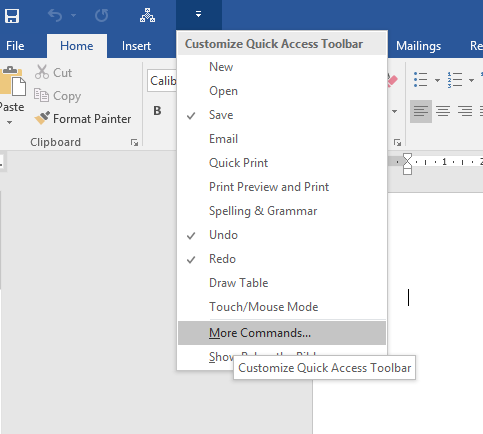
Now the Word options window will appear as like below.
Choose Macros from the 'Choose commands from' combo box.
Double click on the our custom module Name, now the icon will be added to the right side. Click 'Ok' to save and close.
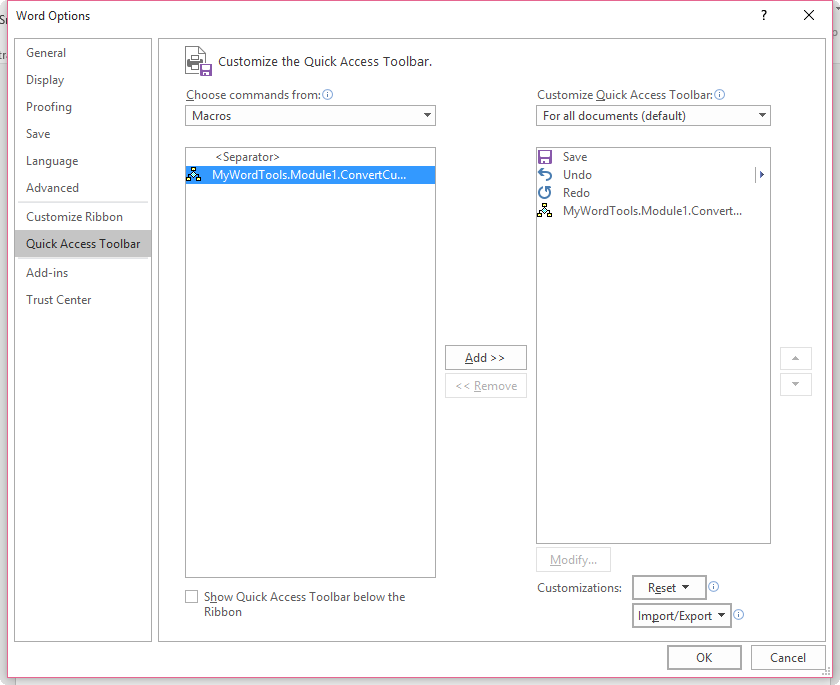
Now save the document as 'Macro Enabled Word document' (*.docm)
Now select the number in your document, then click on the button in the quick access bar, the number will be converted into words.
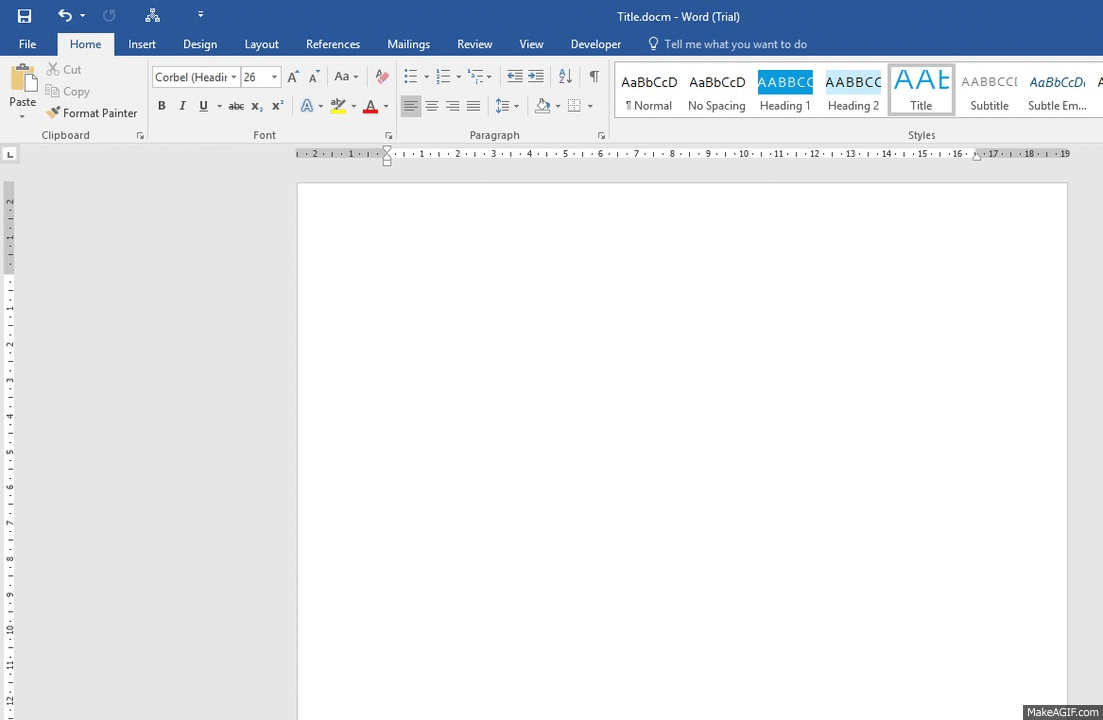

Comments
In reply to by Shashikant Ganpule (not verified)
PermalinkHi, this code written for typical cheque writing / printing where we do not mention the zero paise and there is no chance of negative numbers. But, the code can be altered easily.
For adding 'Minus' you can use the formula like the one below,
=if(A1<0, "Minus ","") & ConvertCurrencyToEnglish(A1)
in the MS Word document, need to come number to word in two different columns one column for number and other one columns for words. kindly help to me how to do it. let my know any other code for that.
Dear Madam/Sir,
I have found very useful . One request to you for little modification . 1) Zero is required ( means : supposed if it is 4.00 then Four Rupees and Zero paise Or 00.73 Zero Rupees and Seventy Three Paise Required 2) Negative number is not taken into consideration . -37.56 ( Minus Thirty Seven Rupee and Fifty Six Paise
In reply to by dhiraj tekade (not verified)
PermalinkHi, Broken code fixed. Thanks for notifying us.
unable to copy the code here. It seems broken to me.
In reply to by Ajay (not verified)
PermalinkPlease contact me on 7039000280 or whats app me on 9699608841, or share your details in it
Hi, Actually I am unable to view Macros in Choose Commands from option??? Please help.
Can you please rectify the code because the term "Rupees" should come first.
In reply to by Sushil Kumar (not verified)
PermalinkIf it is in Excel, you can use this function as formula to convert multiple figures.
HI, can i convert multiple figures within one click with the help of this macro
In reply to by Sham (not verified)
PermalinkYes, you can use it in MS Excel 2007.
thnx
done
please suggest, i m able to use this command in ms excel 2007
please help me to use this in ms excel 2007
In reply to by Antonio (not verified)
PermalinkCustom code needs run macro otherwise Microsoft provides native support to convert number to words.
Hello, great tutorial.
Isn't there a way to do that without running the macro? I mean, like you do in MS Excel.
Thanks
Very usefull Article bro, but can updaet us with a code without paise?
Kindly Help
regards.
very useful
Very use of this article. Nice post