Requirements :
1. App Engine SDK
2. IDE for development
3. Integration plugin for IDE to work with GAE.
4. Google Account
Download Google App Engine SDK
First decide the language you want to develop with Google App Engine.
Java / Python / PHP / GO
Download the standard development kit (sdk) from Google developers page.
- Google App Engine SDK for PHP
- Google App Engine SDK for Java
- Google App Engine SDK for Python
- Google App Engine SDK for Go
Setting up Google App Engine SDK for Java:
Google App Engine for Java supports processing of standard JSP, Servlets.
Requirements for GAE Application development with Java:
1. Java SDK 7
2. App Engine SDK for Java
3. IDE (Netbeans / Eclipse)
4. App Engine Plugin for Netbeans / Eclipse
1. Setup JDK 7
Download and install Java Development Kit (JDK 7)
Setup system environment variable Java_HOME to point to your jdk path, otherwise GAE won't work.
Go to Advanced Systems settings screen in Windows.
Run (Ctrl + R) => sysdm.cpl
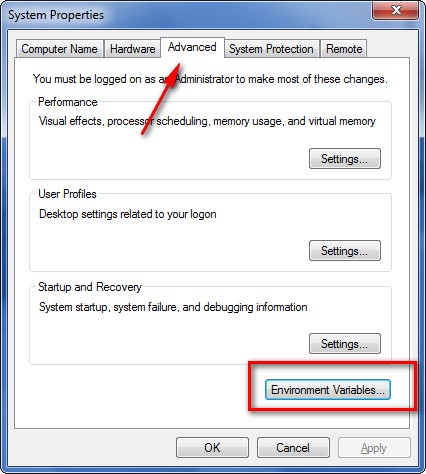
Click Advanced - Environment variables
Make sure that JAVA_HOME and Path exists as specified in the below screenshot.
'C:\Program FIles\Jdk_?' path should be as exists the installation in your system.
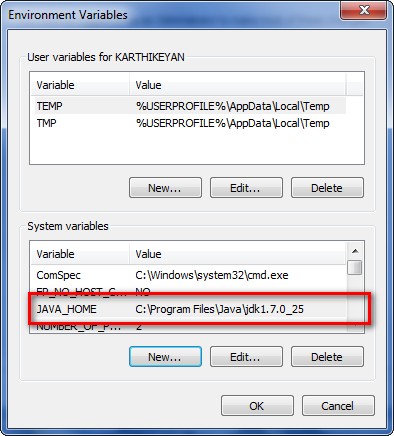
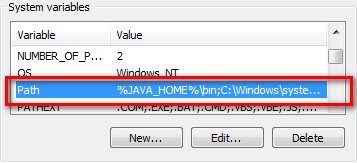
If the above variables not available, create it.
To add Java_Home, Click New in and Enter variable name as JAVA_HOME and path as your systems installation path.
Then edit the path variable and add %JAVA_HOME%\bin; in front of othe entries.
2. Install IDE
Then choose the IDE to use Eclipse or Netbeans.
Download and install the IDE one of the below which is familiar to you.
1. Eclipse
2. Netbeans
3. Setup IDE - GAE Integration Plugin
Eclipse Integration plugin setup instructions are available at Google Help page.
We'll see the Netbeans integration instructions in the next tutorial page.
